🔐 How to Unlock Full Access to AnyDesk on Mac: Step-by-Step Guide
If you're using AnyDesk on macOS for tech support or remote work, you may have noticed that control of the device is limited: the mouse doesn’t respond, the keyboard doesn’t type, and the screen isn’t fully visible.
Here’s the good news: there’s a way to completely unlock access to your Mac. Today we’re revealing every step in a clear, illustrated guide that’s surprisingly unknown, even among IT professionals.
💡 The Secret Lies in the Permissions (Which Apple Hides Well)
macOS is very protective in terms of privacy. That’s why, even if AnyDesk is properly installed, the system blocks full remote access by default. A manual setup is needed—but once done, AnyDesk works flawlessly.
🧑🔬 Key Steps to Gain Full Control
We tested this procedure on macOS Monterey, Ventura, and Sonoma, and it works on all versions:
🛠️ 1. Open Settings and Go to Privacy
- Click the Apple icon in the top-left corner
- Go to System Settings > Privacy & Security
- Scroll down to the Privacy section
- Click the padlock in the bottom-left and enter your password to make changes
✅ 2. Grant the 3 Essential Permissions
🐭 Accessibility
- Select Accessibility
- Check the box next to AnyDesk
- If it’s not listed, click the “+” button and add it from the Applications folder
🎥 Screen Recording
- Go to Screen Recording
- Check AnyDesk
- If it’s missing, add it manually with the “+” button
📀 Full Disk Access (optional but recommended)
- Select Full Disk Access
- Add AnyDesk and check the box to allow file transfers
🔄 3. Restart AnyDesk
- Close the application
- Reopen it
- You now have full remote access to your Mac with no limits
🕵️ Bonus: Privacy Mode to Hide Your Screen
- Go to AnyDesk Settings > Security
- Enable Privacy Mode
- This will black out the screen from local viewers, ensuring complete confidentiality
📅 Download AnyDesk for Mac
➞ Click here to download the official version
🖚 In Summary: A Powerful Feature Few Know
Many Mac users use AnyDesk without realizing that, with just a few clicks, they can unlock much greater control. Perfect for technical support, management, or helping colleagues remotely.
We’ve done it—and we can confirm: it’s a real game-changer!






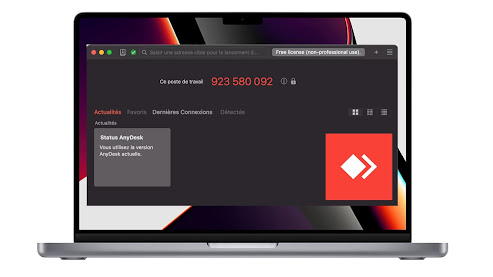
Comments
Post a Comment